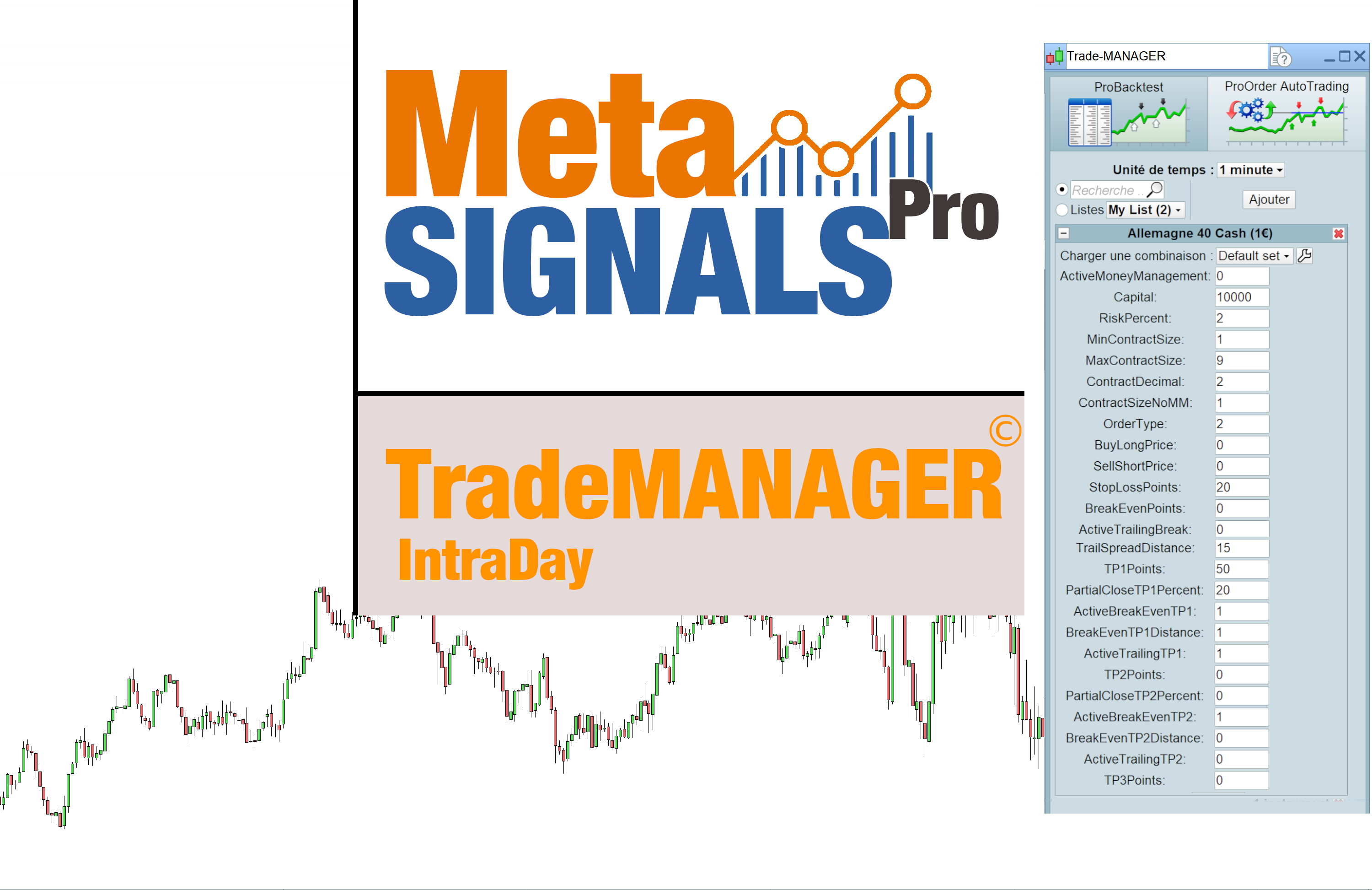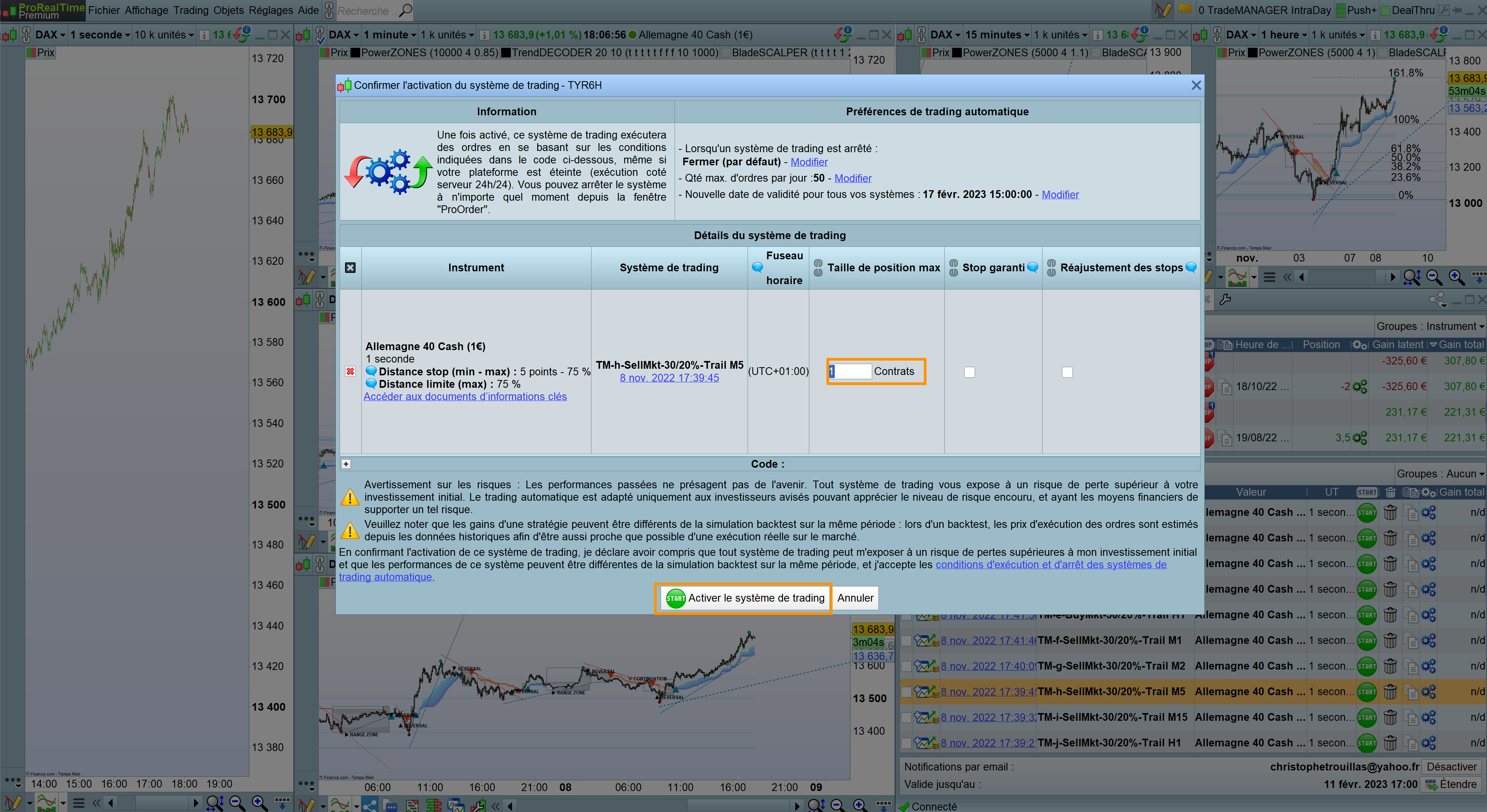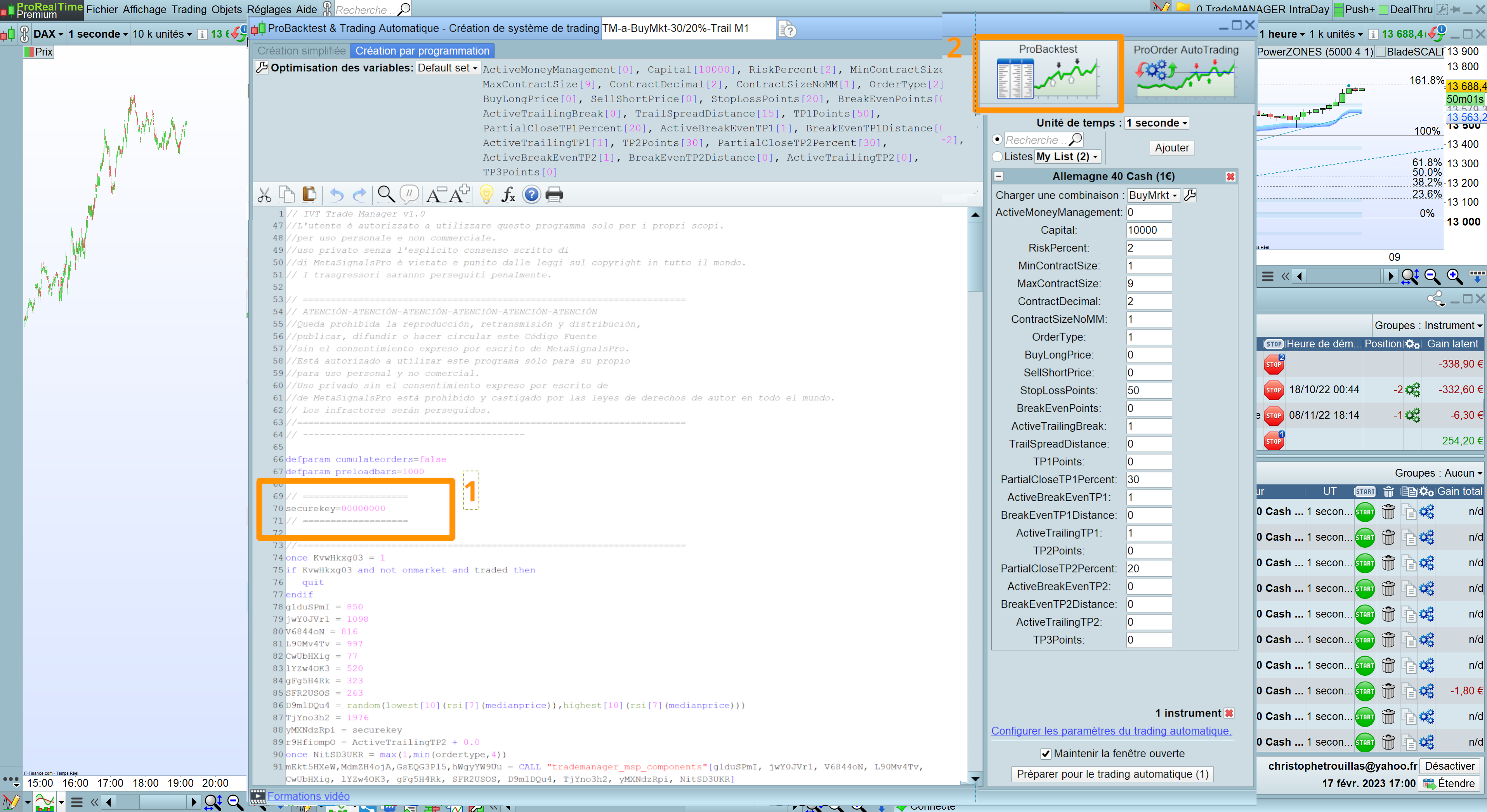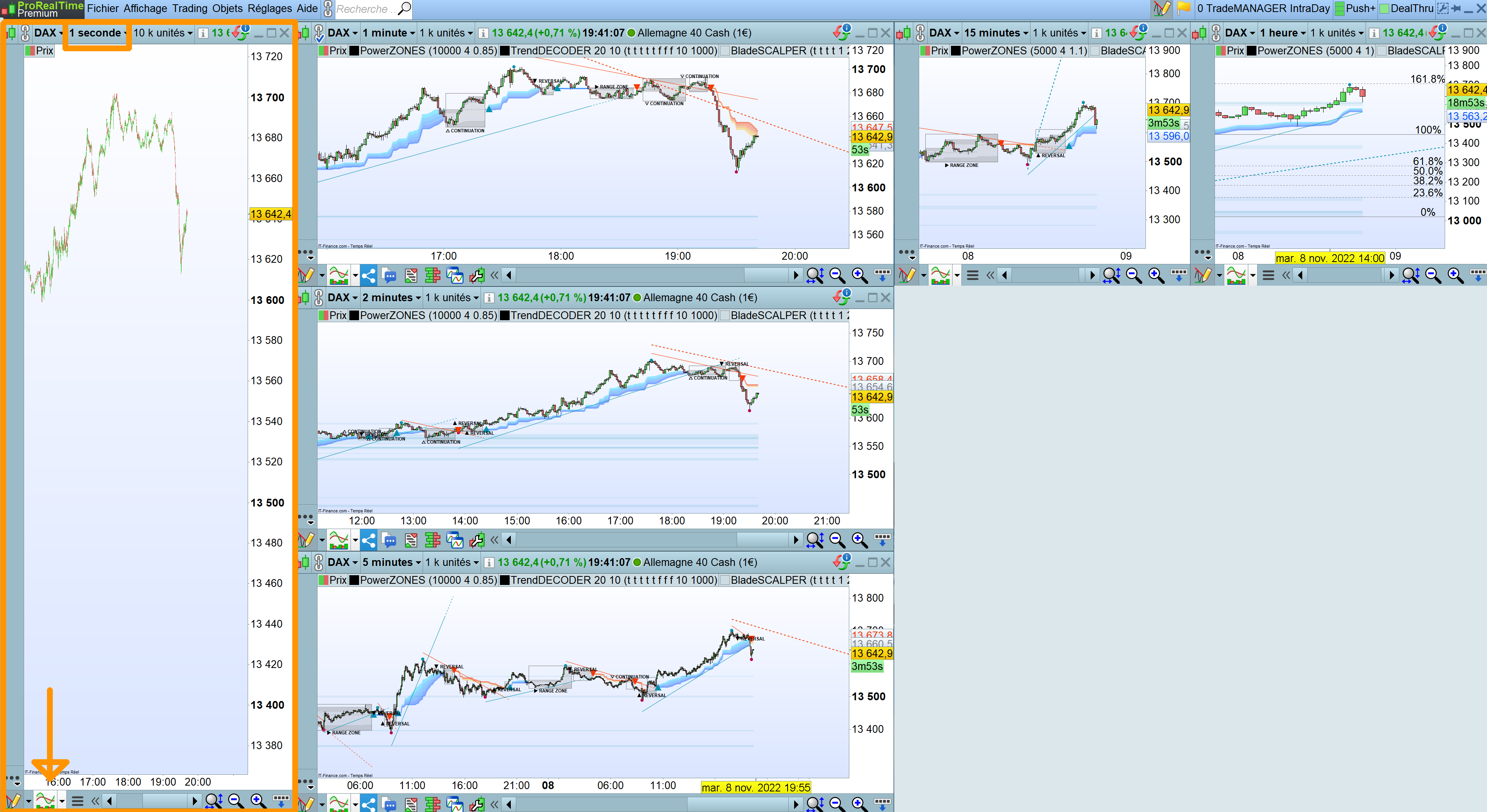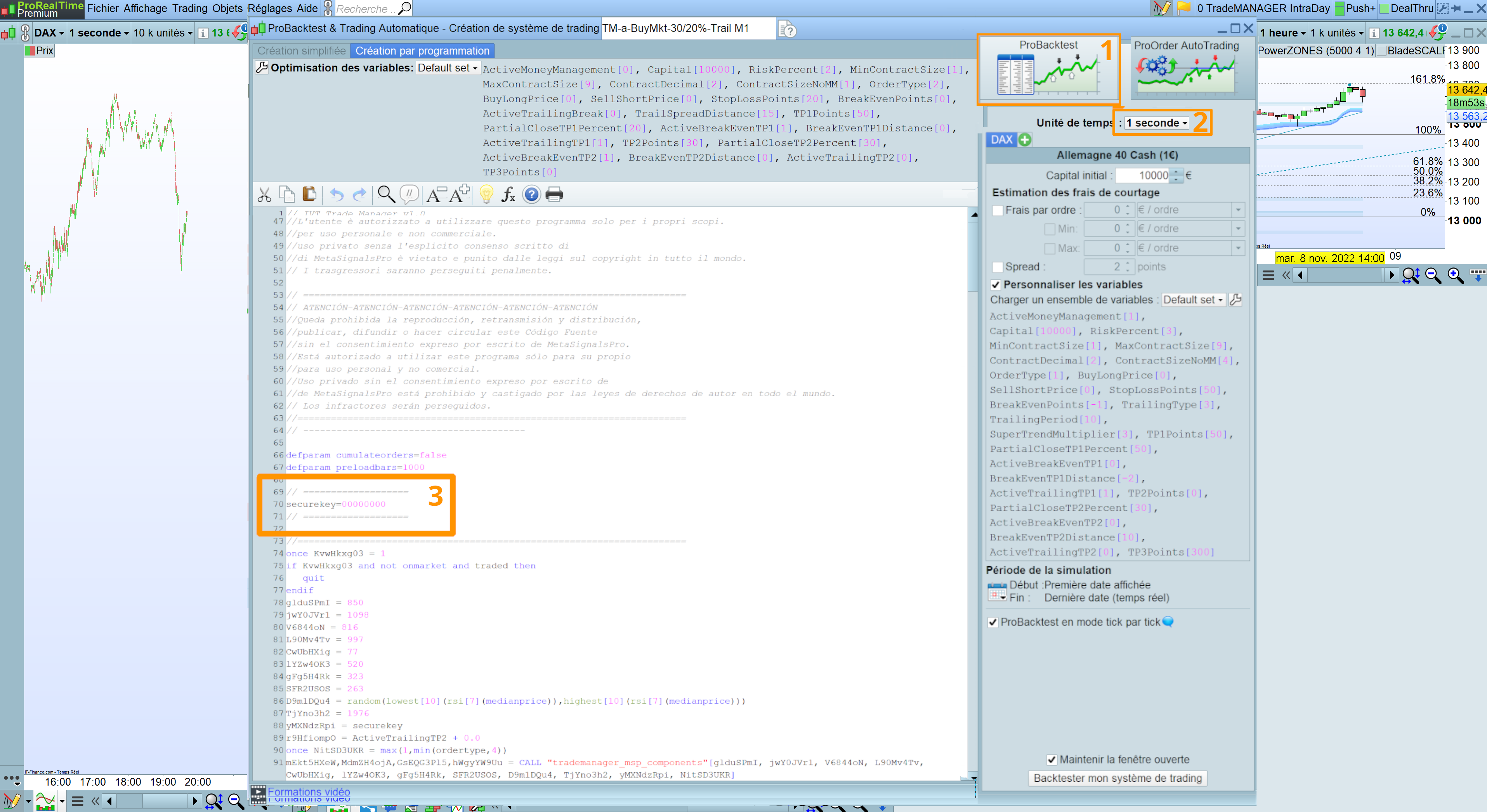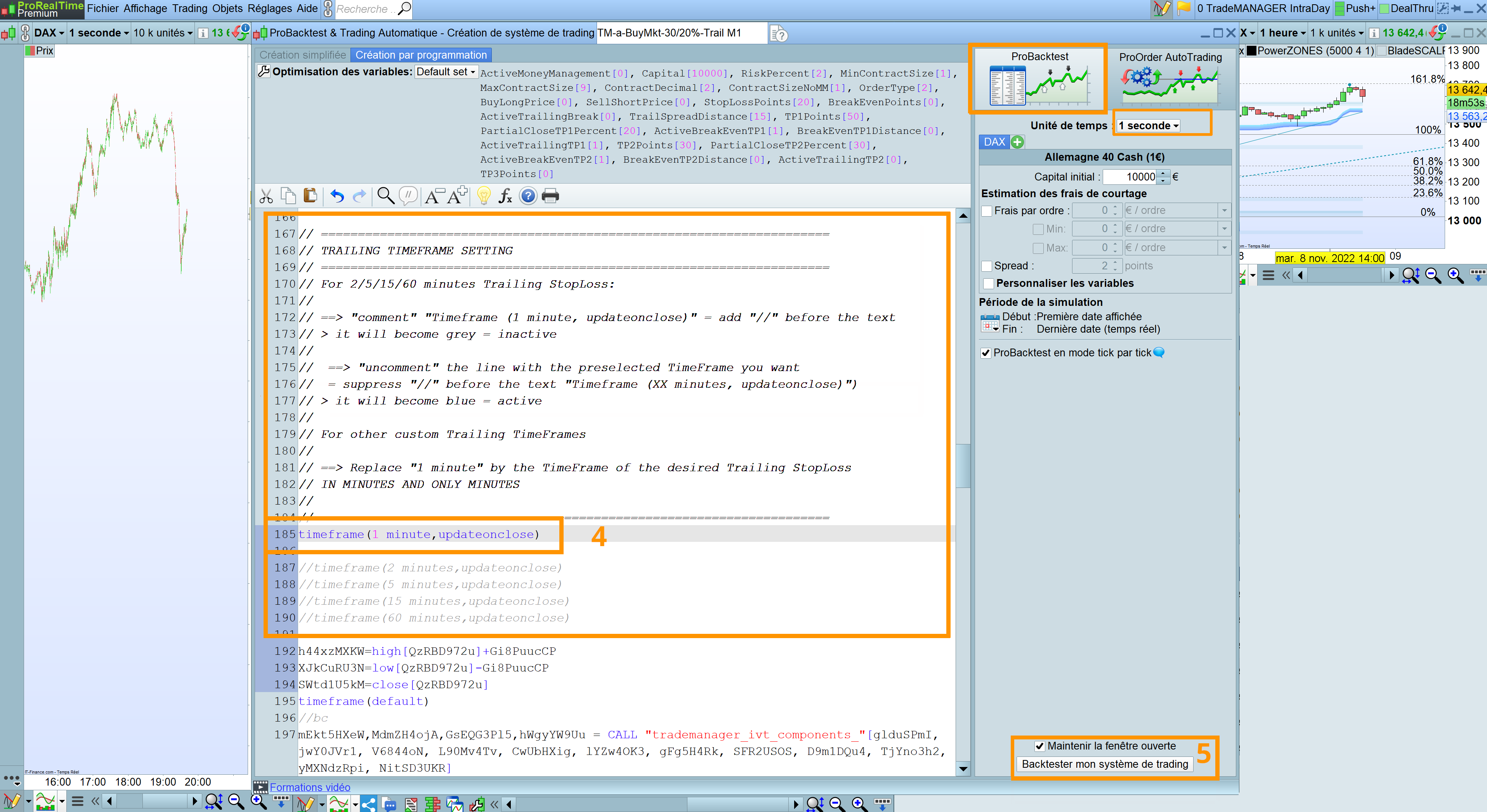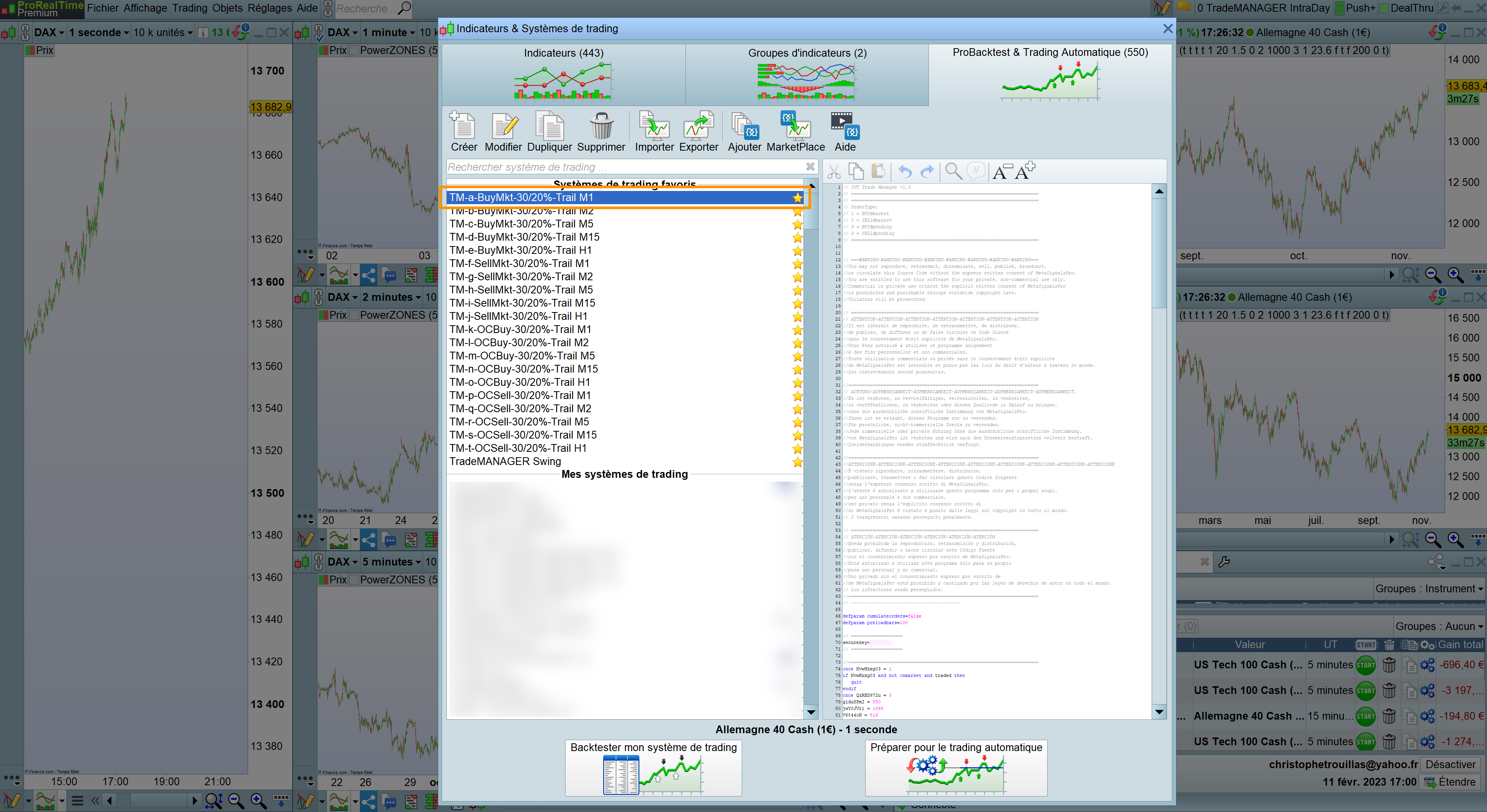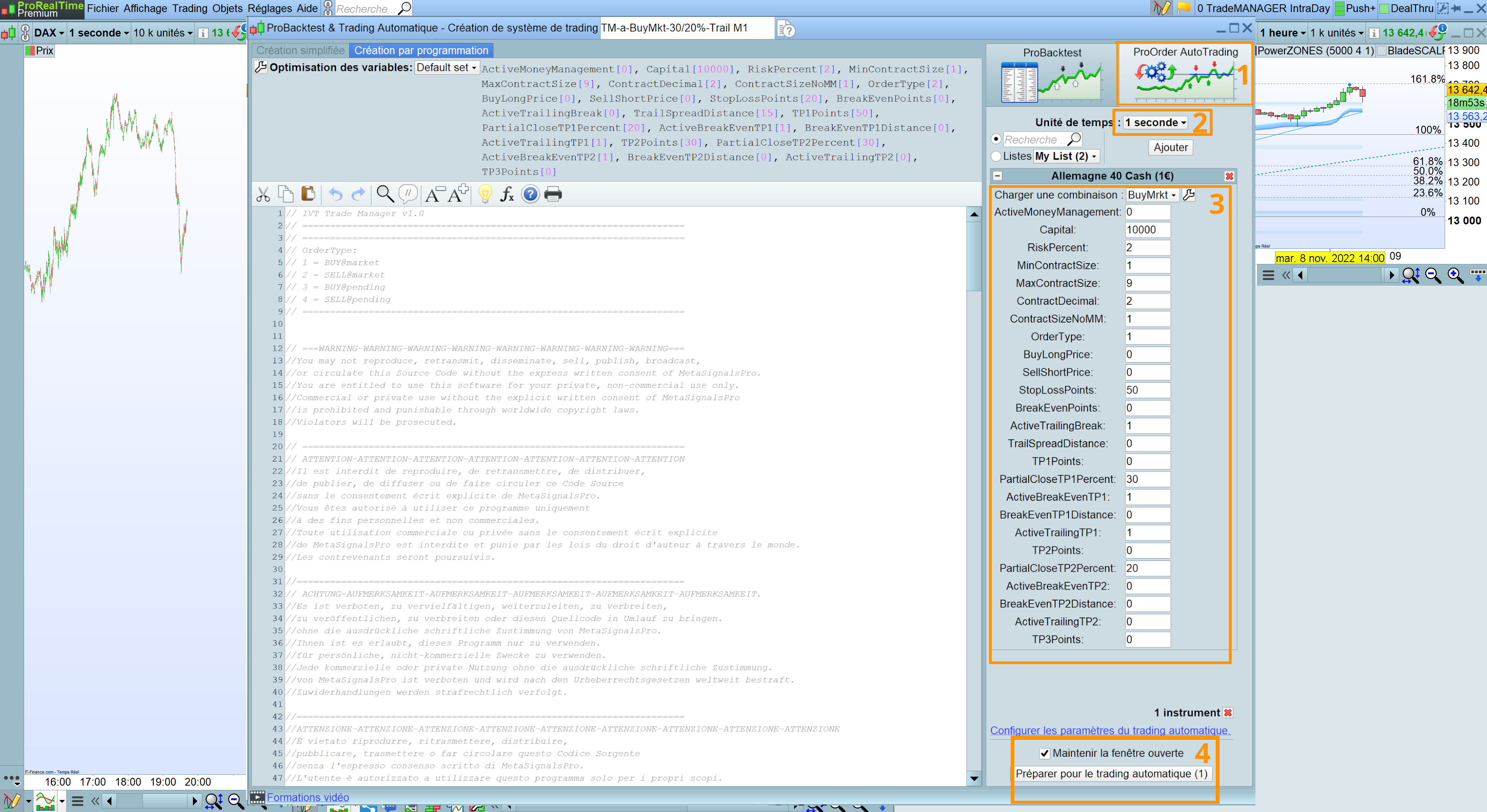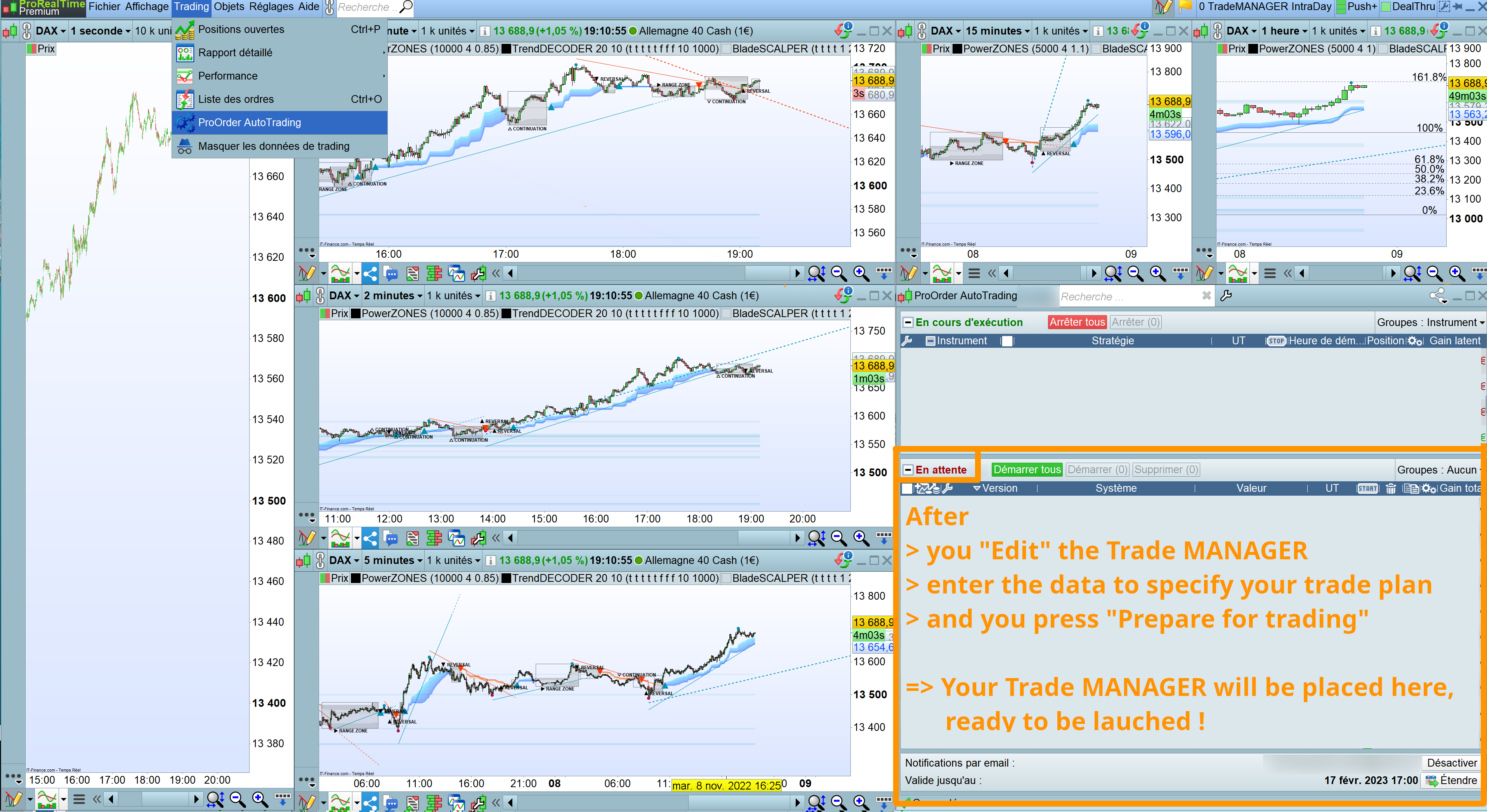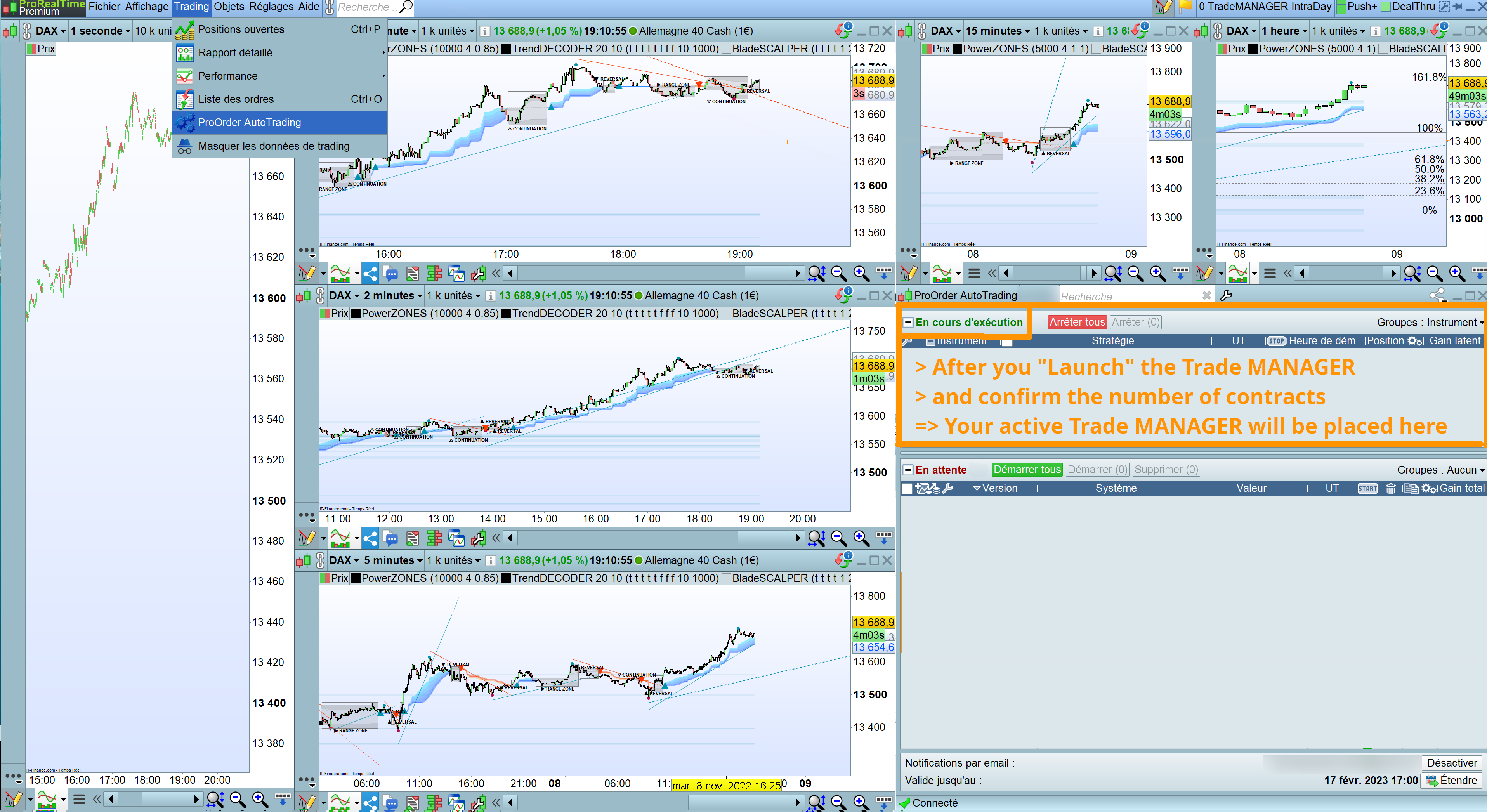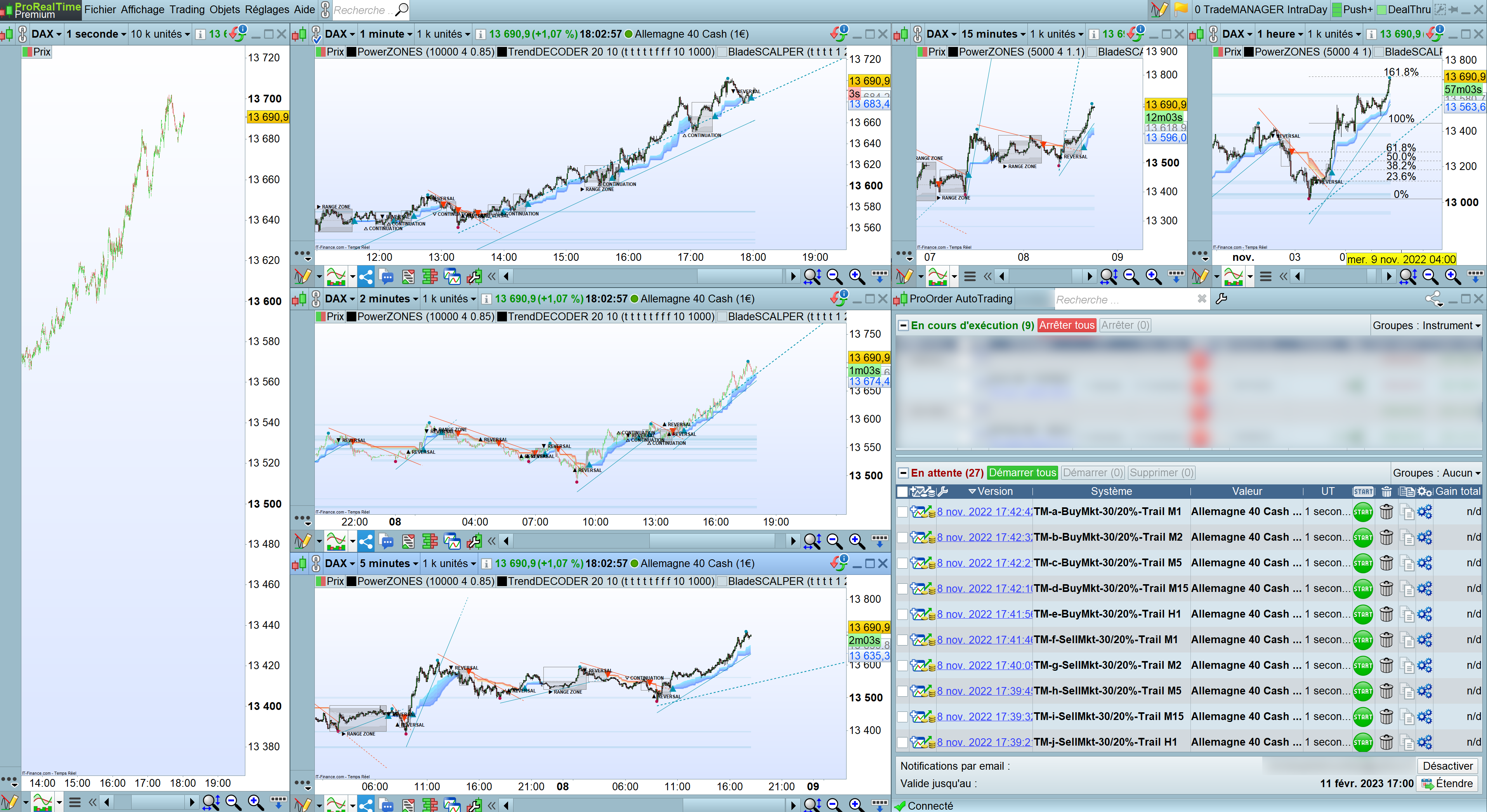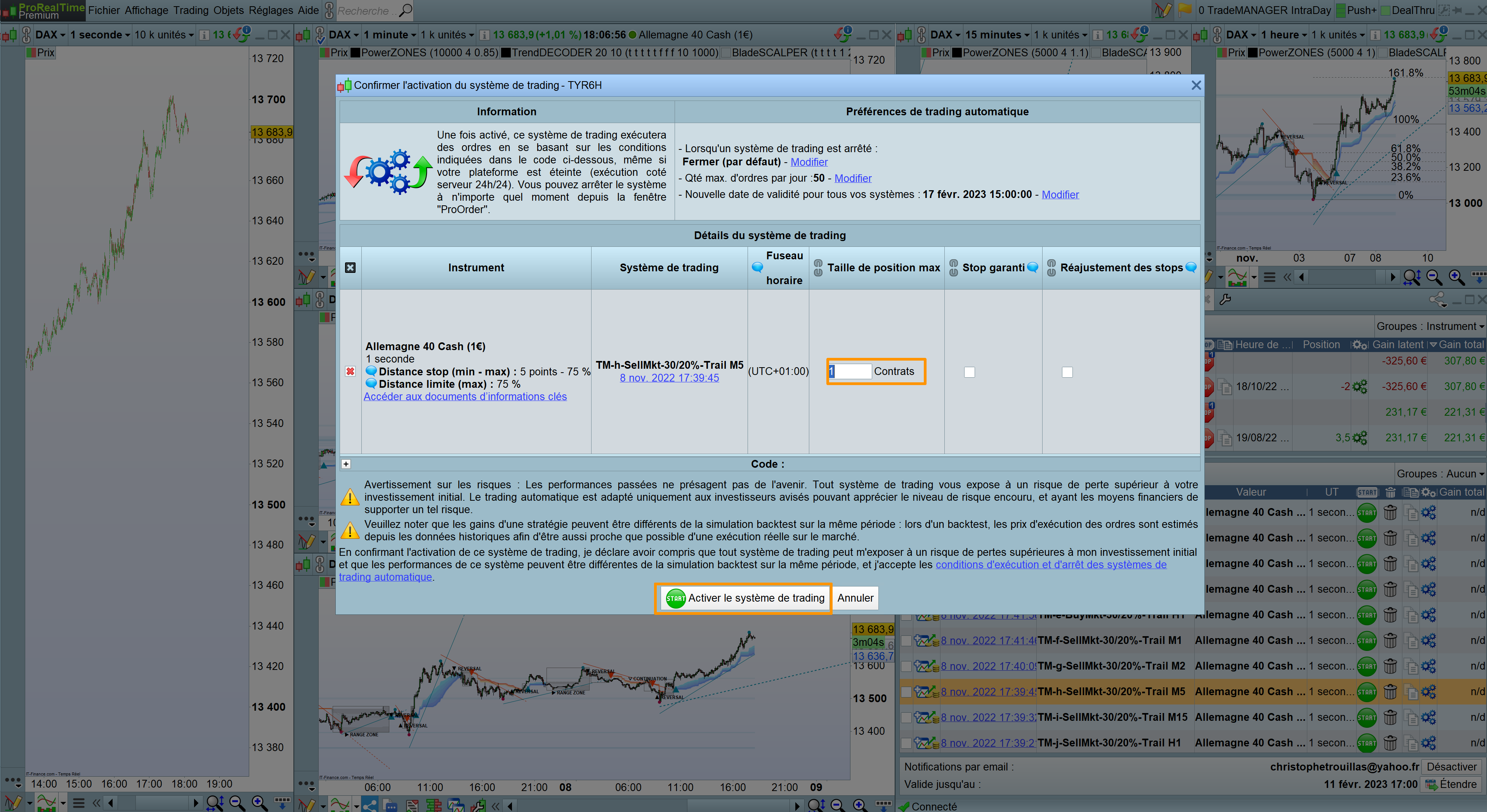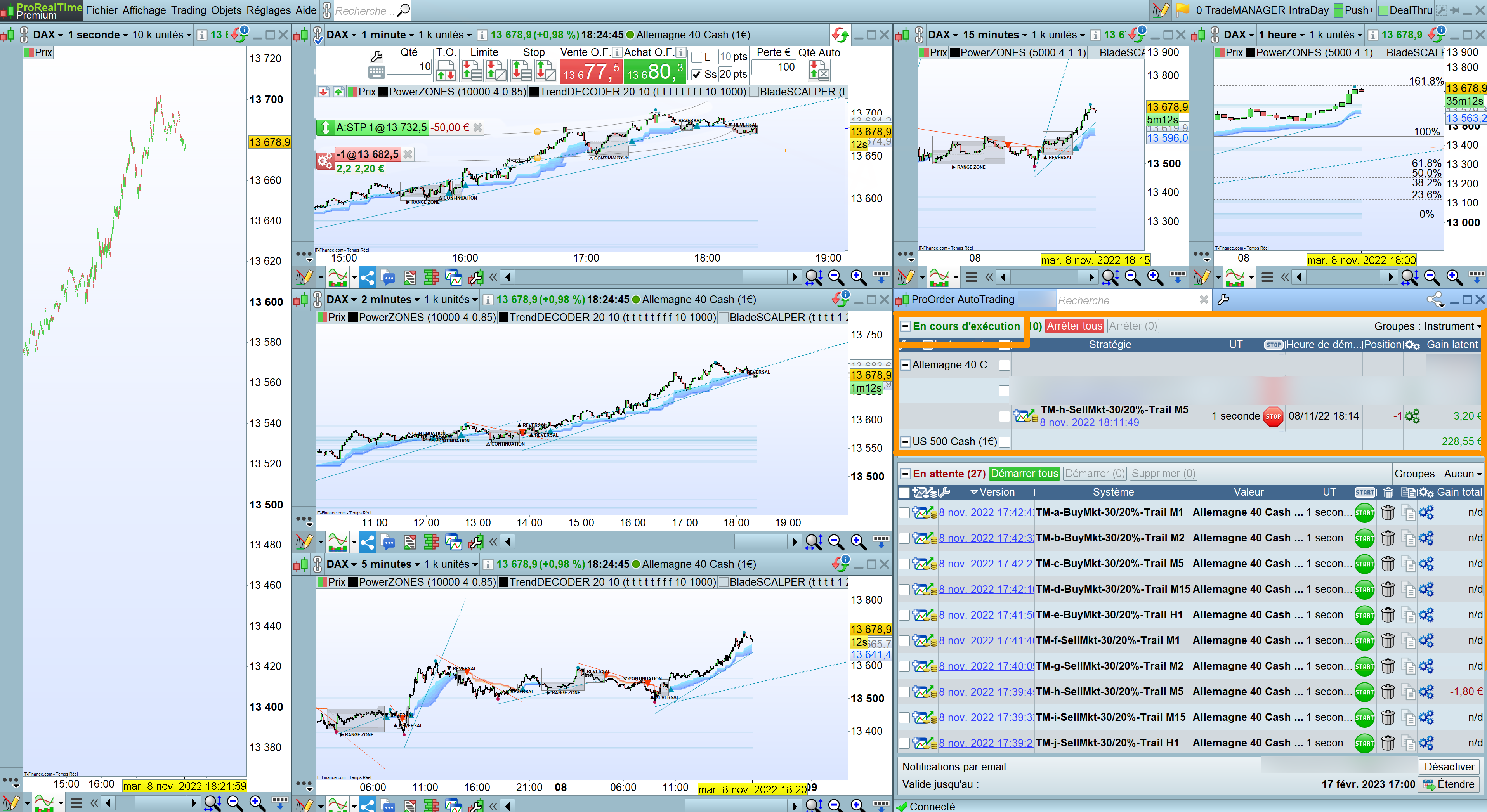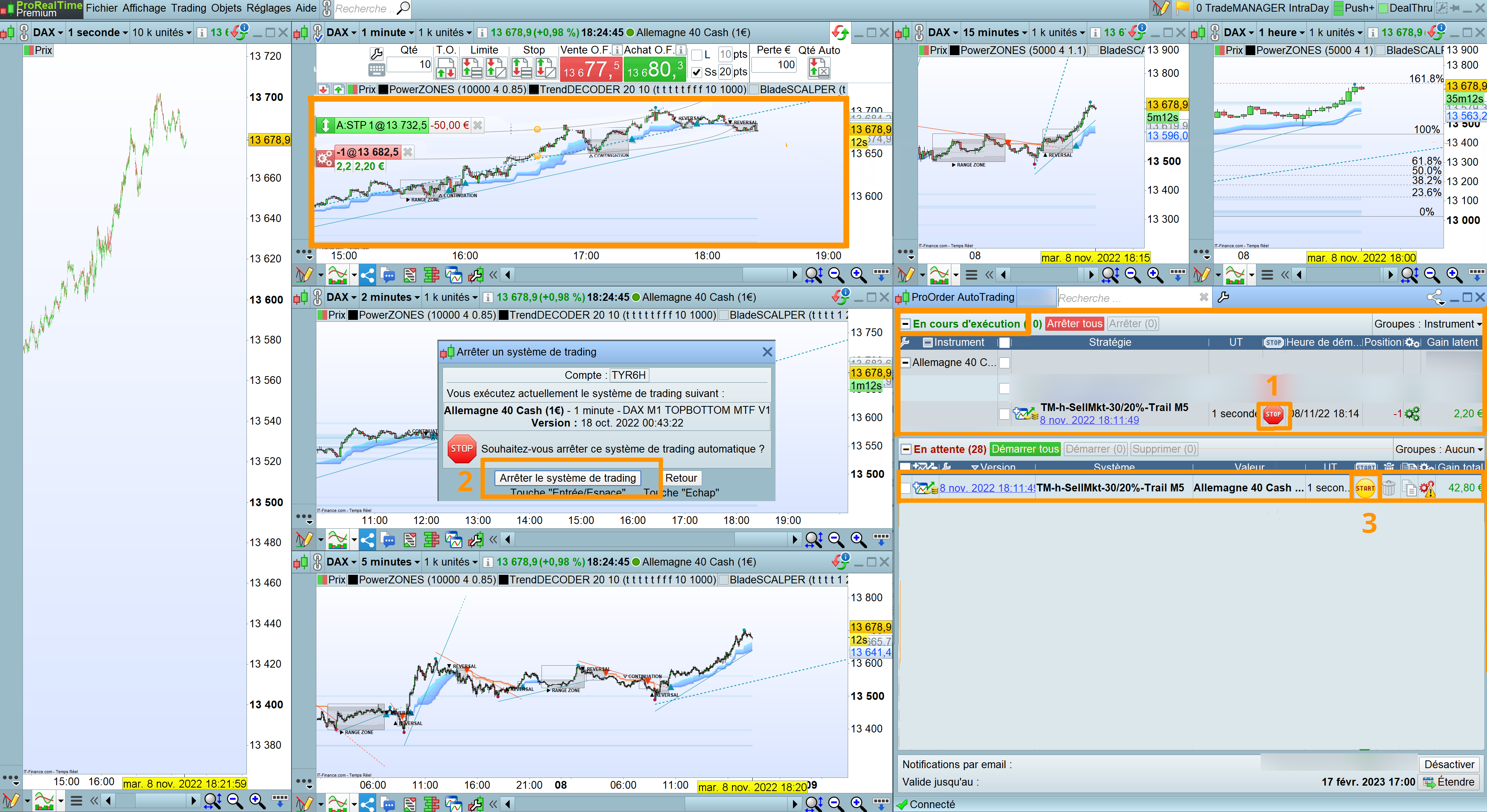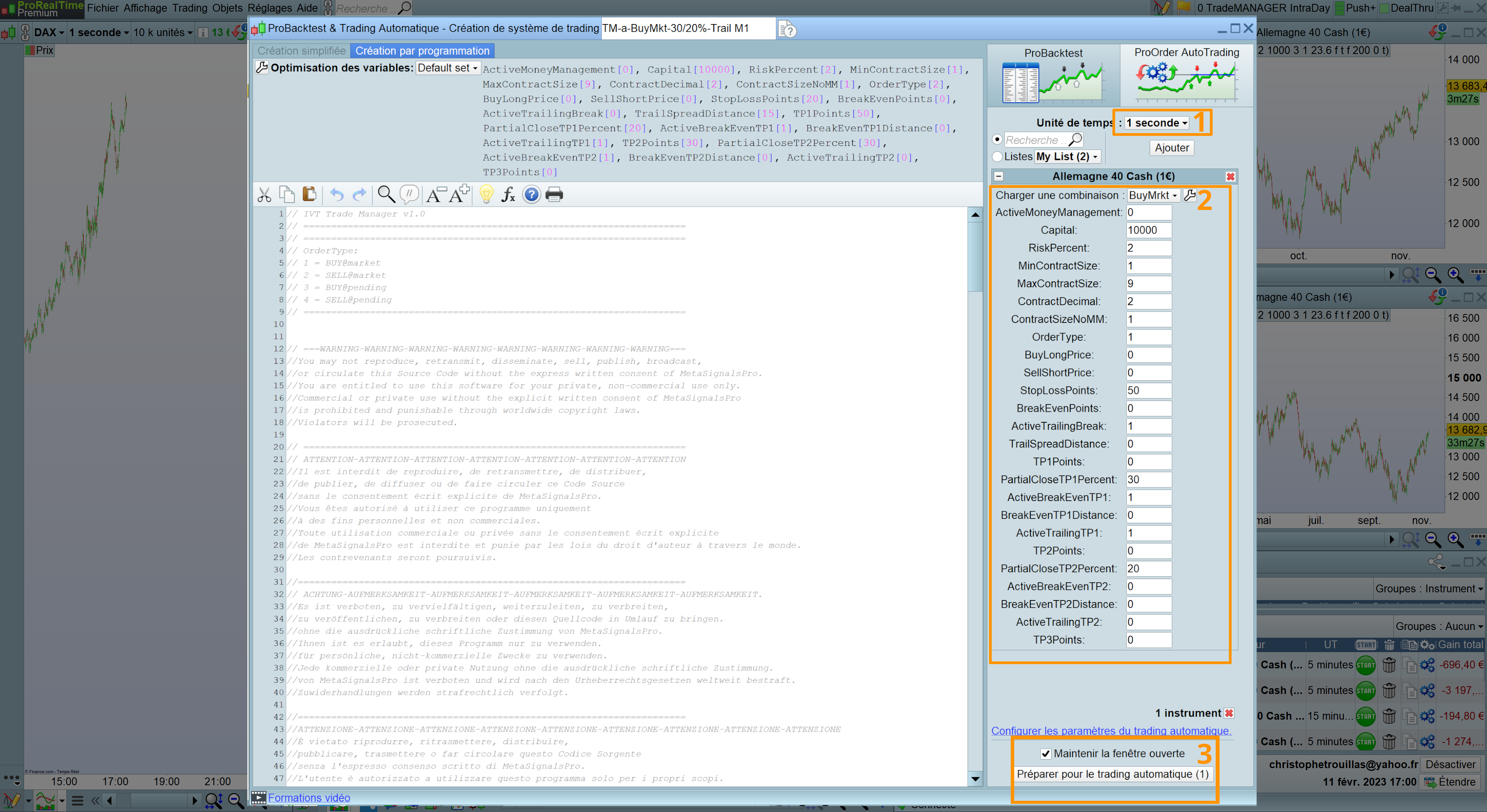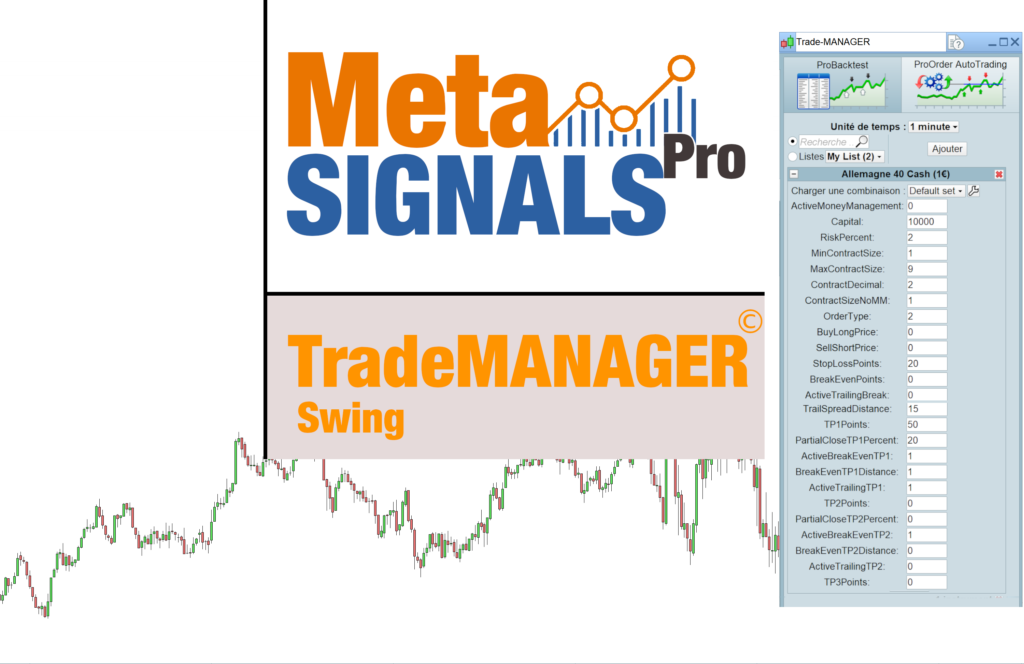Trade MANAGER IntraDay – Lifetime licence – ProRealTime
149,00 €
The missing brick of ProRealTime for DayTraders!
At last a tool made-to-mesure that allows you to execute automatically your trade plans safely, with no stress, and to focus on the next move not on the current one.
The Trade MANAGER Intraday includes:
- MoneyManagement module
- Automatic orders at market & at desired Stop/Limit price
- Multiple TakeProfits : TP1 / TP2 / TP3
- Flexible BreakEven StopLoss at reaching TP1 or TP2
- Flexible Trailing StopLoss based on the last lows/highs of the last candle (M1, M2, M5, M15, H1 see below)
- Spread additionnal distance on the trail to escape the stops hunts
- Conditional Trailing StopLoss on reaching TP1 or TP2
- Partial closure of the position at reaching TP1 – TP2 – TP3
Need another option? Send us @ Meta Signals Pro a request through the contact form and we will add it.
If you are more a Swing Trader, trading only Trends discover Trade MANAGER Swing
Trade MANAGER IntraDay – Lifetime licence – ProRealTime
149,00 €
The missing brick of ProRealTime for DayTraders!
At last a tool made-to-mesure that allows you to execute automatically your trade plans safely, with no stress, and to focus on the next move not on the current one.
The Trade MANAGER Intraday includes:
- MoneyManagement module
- Automatic orders at market & at desired Stop/Limit price
- Multiple TakeProfits : TP1 / TP2 / TP3
- Flexible BreakEven StopLoss at reaching TP1 or TP2
- Flexible Trailing StopLoss based on the last lows/highs of the last candle (M1, M2, M5, M15, H1 see below)
- Spread additionnal distance on the trail to escape the stops hunts
- Conditional Trailing StopLoss on reaching TP1 or TP2
- Partial closure of the position at reaching TP1 – TP2 – TP3
Need another option? Send us @ Meta Signals Pro a request through the contact form and we will add it.
If you are more a Swing Trader, trading only Trends discover Trade MANAGER Swing
Get to know our product
What is it about ?
Prorealtime is a fantastic trading tool but what if you want to execute your trade with more options than just a StopLoss and a TakeProfit, but with BreakEvens, specific TrailingStops, execute partialy your position on target?
Unless you are a savvy coder and have time, you cannot do this;
Now with Trade MANAGER IntraDay ©, everybody can.
For who?
Anybody who
- is a passionate Day Trader i.e making a living on the markets with little time in position
- wants to get in control of his/her trading with all the options of an advanced tool without coding and without parasite emotions
IMPORTANT: Need another option? Send us @ Meta Signals Pro a request through the contact form and we will add it.
For which assets?
- Trade MANAGER IntraDay is universal and works fine on all assets
- IMPORTANT: It needs though to be activated on a 1 second chart for immediate execution
Why these innovations?
- Because performance in trading is based on perfect execution of the Trade Plan and algos has NO EMOTIONS
- we launch multiple trades at the same time per day and we cannot follow them all
- we want to see all your running in one place (see below)
How does it work?
Here are the steps to launch your Trade MANAGER IntraDay smoothly:
- Set up your Trade Plan picking your asset from a Screener or from your own lists
- For your Trade Plans don’t forget to use the proper tools to trade safely TrendDECODER, BladeSCALPER, PowerZONES; our indicators are the Best Reviewed of the PRC MarketPlace (see here)
- We advise you to set up a Multi Timeframe environment
- With a 1 second chart like hereunder so you can enter the market at the fastest
- Go into the Strategy section on the 1 second chart
- Select Trade MANAGER IntraDay

Registration of the SecureKey
- Click on “ProBackTest” tab (1)
- Replace the 00000000 by the key number you have received directly by mail fromMetaSignalsPro(2)
- Click on “Backtest my Trading System” to register the TradeMANAGER with YOUR SecureKey (3)
Definition of the TimeFrame of you Trailing StopLoss
IMPORTANT:
Of course, you can create your own presets depending on your trade plans.
- always enter YOUR SecureKey (see where below) or the Trade MANAGER will not work
- copy the original Trade MANAGER in the wanted Trailing TimeFrame so that your personal Trade MANAGER is in the correct Trailing TimeFrame
- keep the Trailing TimeFrame information in the Title – for ex : “TM Dax – 20-50% – Trail M15”
Here we have duplicated and registrated with our OWN SecureKey all our Trading Plans :
>> Order “Buy at market” / Sell at market / Order Conditionnal (OC) Buy / OC Sell
>> Partial closure of 30% on TP1 and 20% on TP2 (= 50% on TP3 or on exit with Trailing StopLoss)
>> Trailing StopLoss on the last candle of 1/2/5/15 minutes and 1 hour
Preparing your Trade MANAGER
Let’s launch now Trade MANAGER with your SecureKey entered and create your Trade Plan:
- Repeat the last operation above and click on “Prepare for Automatic Trading”
- And “Edit the code”
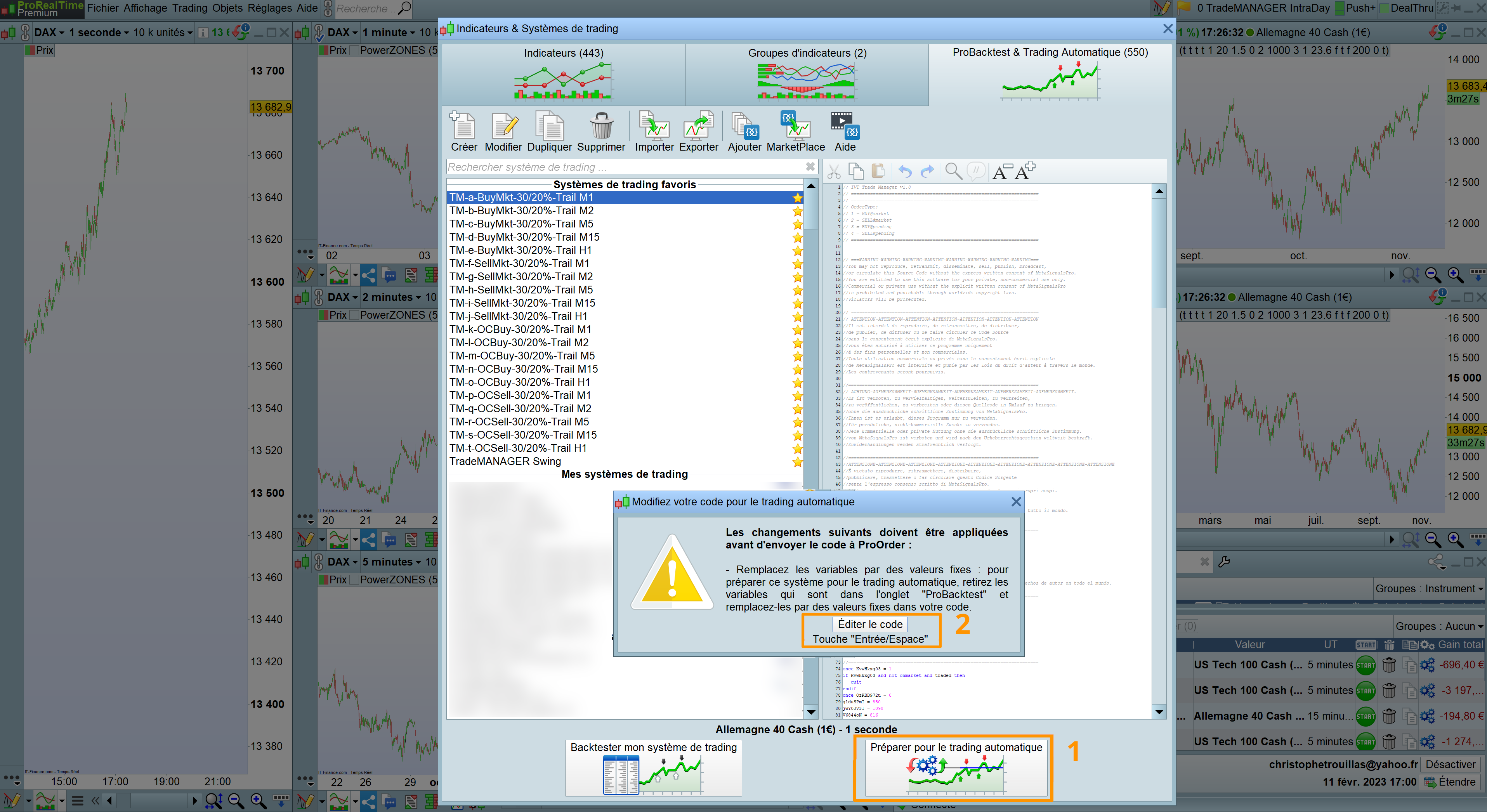
- Select the “ProOrder AutoTrading” tab up right (1)
- Be sure to select the 1 second TimeFrame (2)
- Enter your Trade plan datas (3)
- Click on “Prepare for automatic trading” (4)
IMPORTANT:
Of course, you can create as many presets as you want but remember to:
- copy the original Trade MANAGER in the wanted Trailing TimeFrame so that your personal Trade MANAGER is in the correct Trailing TimeFrame
- enter YOUR Securekey
- keep the Trailing TimeFrame information in the Title – for ex : “TM Dax – 20-50% – Trail M15”
Launching your Trade MANAGER
Your TradeMANAGER IntraDay is now located in the ProOrder AutoTrading Panel
- Open it via the menu Trading/ProOrderAutoTrading
- You can create a workspace like the one hereunder to ease your life and launch rapidely future Trade based on the same settings
- Here we have resized the ProOrder panel in order to fit our workspace.
- The program is now listed among the strategies in pending status in the ProOrder AutoTrading window
- Here we have “stored” all the presets of our different Trade plan, ready to be launched
- Click on “Start” to activate your Trade MANAGER IntraDay
- Set the maximum contracts that the strategy can launch: this is a protection from Prorealtime
- Click on “Activate the trading system”
- Your order is now waiting to be executed and your trade plan will be automatically followed
THE CRAZY EASY PART:
Once you have “stored” all the presets of your different Trade plans in the ProOrderAutoTrading Panel
- >>> You will only have to press the button “Start” of the wanted Trade Plan and it will be executed
- >>> And enter the number of contracts in this window but it is for your safety
- >>> Done! You can think of the next trade!
Stoping your Trade MANAGER
- You can stop your trade at anytime by pressing the “Stop” button in the ProOrder AutoTrading panel (1)
- A new window opens and confirm by clicking on “Stop the trading system” (2)
- The strategy is now back in the storage of all the strategies ready to be launched (3)
Configuration
ActiveMoneyManagement:
- ActiveMoneyManagement = 1 => activates the MoneyManagement (RiskPercent / MinContractSize / MaxContractsize / ContractDecimal) => very much recommanded
- ActiveMoneyManagement = 0 => no MoneyManagement
Capital: the amount of money of your account, that will be converted in contracts (mandatory for Money Management option and automatic contract size calculation)
RiskPercent:
- this is the maximum percentage of your capital that you accept to loose
- if your Capital is 10.000€, 2% of risk per trade means you are risking at maximum 200€
- Good money management set this maximum risk per trade between 0.5% and 2% depending on the configuration of the market
MinContractSize / MaxContractSize:
- allows the calculation of the ContractSize when MoneyManagement is activated
- is a protection from a human mistake
- MinContractSize is designed to prevent contract size too small for the current asset (minimal contract size depends of the broker)
ContractDecimal: adjust this number to fit the MoneyManagement and RiskPercent options
(designed for a better accuracy of contract size calculation to fit the maximum loss percentage of the capital. Can also be changed to fit the setting of the allowed size for the current asset (broker limitation)
If you activate the MoneyManagement, here is an exemple of how it works:
– Capital : 10 000 €
– Risk : 2% => amount you are ready to risk is : 200 €
– StopLoss : 50 points (remember your risk is base on the position of your StopLoss)
– Number of stocks TradeMANAGER will buy is : 200 / 50 = 4 contracts
ContractSizeNoMM: (No MM = NoMoneyManagement)
- select cautiously the number of contracts you will trade
- will work in case of No MoneyManagement activated
- ActiveMoneyManagement = 0 => no MoneyManagement
OrderType:
- OrderType = 1 => BUY at market
- OrderType = 2 => SELLSHORT at market
- OrderType = 3 => pending BUY or OC BUY for Order Conditionnal
- OrderType = 4 => pending SELLSHORT or OC SELL for Order Conditionnal
BuyLongPrice: the price at which your Pending BUY order will be executed (if current price is above the BuyLongPrice, a LIMIT Order will be used, otherwise a STOP Order).
SellShortPrice: the price at which your Pending SELLSHORT order will be executed (if current price is below the SellShortPrice, a LIMIT Order will be used, otherwise a STOP Order).
StopLossPoints: the number of lost points at which the system will exit you (StopLoss are automatically attached to orders in broker orders book).
BreakEvenPoints: sets the number of points the price should gain to shift the StopLoss to BreakEven = your price of Entry
IMPORTANT: this number must be > 0 to activate the BE
ActiveTrailBreak:
- ActiveTrailBreak = 1 => activates the exit of the position if the trail is touched during the current candle
- ActiveTrailBreak = 0 => the exit of the position if the trail is touched will be calculated after the CLOSE and NOT during the current candle
SpreadTrailingDistance: you can add a distance to the lows or highs of the last candle to escape the stop hunts
TP1Points: your first Take Profit objective in number of points
PartialCloseTP1Percent: defines the part of your position you want to close when reaching TP1
ActiveBreakEvenTP1:
- ActiveBreakEvenTP1 = 1 => will move your StopLoss to BreakEven (your entry Price)
- ActiveBreakEvenTP1 = 0 => not active
BreakEvenTP1Distance: adjust the BreakEven StopLoss (BE-SL) position in points when reaching TP1;
- will be > 0 if you want the BE-SL to be above the Entry Price; for exemple +10 = +10 points above Entry
- will be < 0 if you want the BE-SL to be under the Entry Price; for exemple -10 = -10 points under Entry
ActiveTrailingTP1:
- ActiveTrailingTP1 = 1 => will activate the chosen Trailing StopLoss Indicator in TrailingType when reaching TP1
- ActiveTrailingTP1 = 0 => not active
- TrailingType: based on the last lows for a Trend Up (or highs for a Trend Down) of the last candle (M1, M2, M5, M15, H1)
TP2Points: your second Take Profit objective in number of points
PartialCloseTP2Percent: defines the part of your position in percentage you want to close when reaching TP2
ActiveBreakEvenTP2:
- ActiveBreakEvenTP2 = 1 => will move your Stop Loss to BreakEven (your entry Price)
- ActiveBreakEvenTP2 = 0 => not active
BreakEvenTP2Distance: adjust the BreakEven StopLoss (BE-SL) position in points when reaching TP1;
- will be > 0 if you want the BE-SL to be above the Entry Price; for exemple +10 = +10 points above Entry
- will be < 0 if you want the BE-SL to be under the Entry Price; for exemple -10 = -10 points under Entry
ActiveTrailingTP2:
- ActiveTrailingTP2 = 1 => will activate the chosen Trailing StopLoss Indicator in TrailingType when reaching TP2
- ActiveTrailingTP2 = 0 => not active
TP3Points: your third Take Profit objective in number of points
- IMPORTANT: TP3Points = 0 if you want your Trailing Indicator to close the last part of your position if you have set a TP1 and TP2 partial closure
Related products

Discover our unique and comprehensive MetaMETHOD, offering cutting-edge products at unbeatable prices: Step 1: TrendDECODER - Pinpoint the optimal trend at the perfect time - bypass consolidation phases. Step 2: BladeSCALPER - Capitalize on Double Tops & Bottoms Reversals - enhance your success rate. Step 3: PowerZONES - Identify frequently revisited Zones the market is…
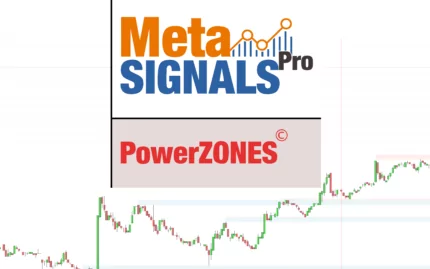
✔️ Get instantly the strategic Zone touched 3,4 or 5 times that will magnetize the price ✔️ Get automatically the TP1/TP2/TP3 in points or value accordingly to the PowerZONES ✔️ Check visualy the safety of your Risk/Reward ratio 👉 Consult our global MetaMETHOD to secure and improve your trading routine.